Once you have finalised your survey, it's time to distribute to your contacts. There are two way to do this. The first is by including a link in an email campaign to your survey. The second is by adding a link to your webpages. Distributing your survey via an Email Campaign:- When you are editing your email campaign, type in the text you want to turn into a link that goes to your online survey. We recommend something like "Click here to complete our online survey."
- Highlight the text, then click on the Create Link icon.
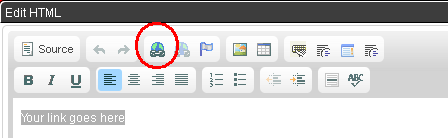
- In the Link Type field, select Surveys.
- In the Surveys field, select the correct survey.
- Click OK.
This will turn the text you typed in Step 1 blue, indicating that it is now linking to your survey. You can edit this link by right clicking on the blue text. Adding a link to your survey on a Webpage:- When you are logged into your Database Marketing account, click on the Surveys tab.
- Click on the radio button next to the survey you want to add to your webpage. The radio button is the small circle that turns green when you click on it.
- Scroll to the bottom of the Surveys table and click Get Link.
- The link will appear in the Survey Link field below. Highlight the link and copy it.
- Add the link to your webpage.
You will have now successfully added a link to your survey from your webpage. |